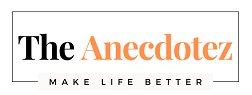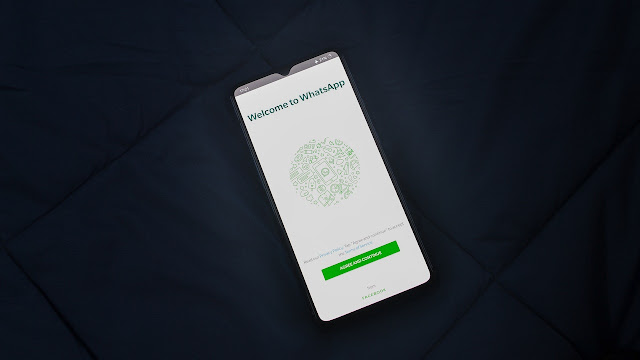WhatsApp can be easily installed or used without installation on your laptop or Computer . Whether you are using Windows PC or MAC, WhatsApp doesn’t restrict any functionality. In this article we are going to see how to install WhatsApp on PC or MAC, so you can always stay connected with your friends even while working on computer. We are also going to tell you how you can use WhatsApp on computer using browser. Since in both the methods explained in this article ,your computer and phone is going to be in sync automatically, you’ll never feel that you are managing WhatsApp on multiple devices. Its so seamless experience. So ,lets proceed.
Why use WhatsApp on computer?
How to use whatsapp on computer ?
Whatsapp gives us two options with which we can use whatsapp on PC or
Mac. One way is to install the whatsapp native application on computer and
second option is to use whatsapp on web browser. We will see how to setup
the whatsapp on computer to get the benefits of using native installed
application. You will see how to download .exe file for Windows OS and
install is in easy steps. The other option we have is to open the web
browser and open whatsapp web on it. With this second method you don’t
have to download and install any exe. Its as simple as opening any website
and log-in with credentials. Lets see the steps in detail further.
How to install whatsapp on laptop or desktop?
Windows users
- Download the new WhatsApp Desktop App for Windows from whatsapp download link.
- One .exe file will be downloaded in your “Download” Folder. Double click on it and finish the installation.
- Once downloaded and installed.
- Now to Login and synch your phone and computer ,follow below steps.
- Open the WhatsApp desktop application on your computer.
- Open WhatsApp on your phone.
- Tap More options on Android or Settings on iPhone.
- Tap Linked Devices.
- Point your phone camera to the QR code that appears on your WhatsApp Desktop App. This will sync whatsapp on your phone and computer and now you can start using it on your computer.
MAC users.
WhatsApp desktop app native to Mac operating systems is currently in development.For early access and to help us with testing, you can download our beta program whatsapp MAC beta program..
As a Mac user, you can use WhatsApp Web in your browser or download our web-based WhatsApp Desktop app.
How to use WhatsApp on browser?
Here's how to open WhatsApp in web browser :
- Open your PC, laptop or tablet browser and enter the URL web.whatsapp.com.
- On your mobile phone open WhatsApp, tap the three dots on the top right and click on "Linked Devices". This will show you below screen ,click on "Linked Devices" button again.
- On an iPhone start WhatsApp, tap the settings icon at the bottom left and choose WhatsApp web/desktop.
- You'll be asked to use your smartphone's camera to scan the QR code visible in your computer's web browser.
- Then use your phone camera to scan the QR code shown on your computer screen .
- WhatsApp web will automatically launch in the browser. It will remain active until you log out either from your computer or your phone.
Recommended Articles :
Whatsapp Poll Feature|latest whatsapp update.
How to install Telegram APP on laptop.
Beatxp-Marv-neo-Smartwatch.
Clipchamp-Free video editor for windows.
DISCLAIMER: The Anecdotez team writes about stuff we think you'll like and may be helpful to people. Considerable time is spent in curating the correct information and present to you in a simple manner. Please leave a comment if you think any information is incorrect or requires a change. We will do the needful if found your suggestion aligning with our principles.